Everything You Need to Know About Custom Taxonomies
Organizing your site’s content is crucial if you want to rank higher in search results and provide your site visitors with the best user experience possible.
Luckily, WordPress makes it easy to organize your content using taxonomies. More specifically, WordPress creates what are called categories and tags so site owners can group content and make it easier for web crawlers to index websites and site visitors to find information.
But did you know that WordPress is capable of grouping content together with more than the default categories and tags?
Well it is.
If you have a piece of content on your website that is not included in WordPress by default, you can organize that content using what are called custom taxonomies.
Today we’re going to take a look at what custom taxonomies are capable of, how to use them, and how you can create your own.
What is a Custom Taxonomy?
While WordPress.org comes as a flexible and easy to use self-hosted platform, there are constraints when it comes to content creation with a default install. Custom post types give website owners the flexibility needed to create the website of their dreams.
A custom taxonomy is a specialized category or tag assigned to a unique piece of content on your website that is neither a standard post nor a page. Like other types of taxonomies it helps group your content.
For example, if you have a portfolio on your website, and you want to display pieces of work for potential customers to check out, you will need to create a custom post type. That’s because the default WordPress installation does not support galleries. So if you need this type of content you will need to create them through code or with a WordPress gallery plugin.
Some common custom types WordPress website owners tend to use are for:
- Portfolios or Galleries
- Events or Calendars
- Real estate properties
- Recipes
- Testimonials
- Quick Guides
- Courses
- Directories
- Job boards
- eCommerce products
From there, any categories or tags you assign to your custom post type are called custom taxonomies although they provide the same benefits afforded with the default WordPress categories and tags.
Just like default taxonomies, custom taxonomies are divided into their own two groups:
- Hierarchical: category-like, meaning you can create sub-categories underneath a parent category for your custom content
- Non-Hierarchical: tag-like, meaning you cannot create sub-categories underneath a parent tag for the custom content
So, now that you know what custom taxonomies are and how to use them for your custom content, let’s look at how to create them.
How to Create a Custom Taxonomy in WordPress
There are two ways to create custom taxonomies in WordPress:
- Manually by editing your themes functions.php file
- Using a WordPress plugin to create custom posts types, and the related custom taxonomies
If you feel comfortable coding custom taxonomies on your WordPress website, you can check out the WordPress.org example of how to approach this without the use of any plugins. We do want to warn our readers, unless you are very proficient in coding, do not mess with your theme’s files
If you don’t don’t want to deal with manually editing theme files using code, there are plenty of WordPress plugins that make creating custom taxonomies a cinch. Just make sure you choose one that has been developed by a reputable plugin author and has been updated within the last 6 – 12 months.
Now, let’s take a look at the different ways you can create custom taxonomies using 5 different WordPress plugins.
1. Easy Content Types
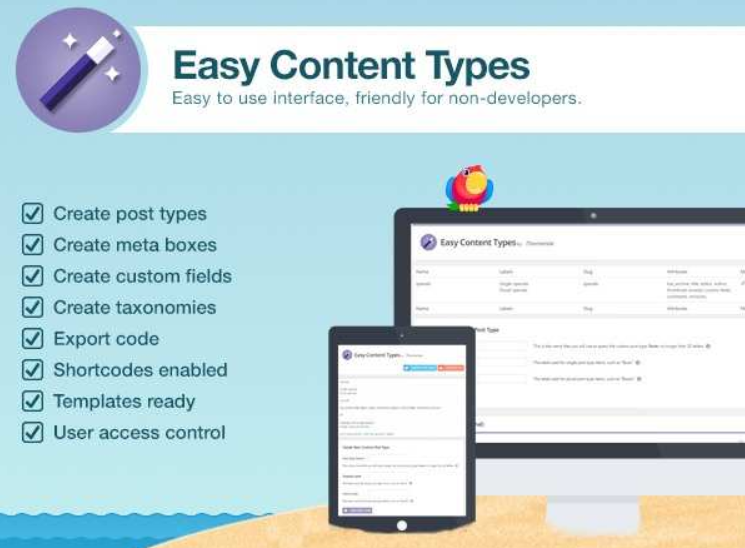
Easy Content Types is a premium plugin that lets you easily create custom post types for your website without having to deal with any code. In addition, you can create custom taxonomies, meta boxes, and fields for those boxes. Should your organization have different sites, you can even export any custom post types you create to other websites too.
Some key features include:
- Customize your WordPress website with unique content using the intuitive interface
- Create and edit custom taxonomies from the WordPress dashboard
- Save post types and taxonomies in your theme’s directory
- Drag & drop interface for organizing fields
- Create meta boxes such as dropdown menus, radio buttons, and checkboxes
- Use shortcodes to display your site’s custom post types and taxonomies everywhere on your website
Lastly, you can use Easy Content Types to edit custom post types, taxonomies, and meta boxes you’ve created in the past. This saves you from having to use two solutions to make changes to past content and new content.
PRICE: $59
2. Custom Post Type UI
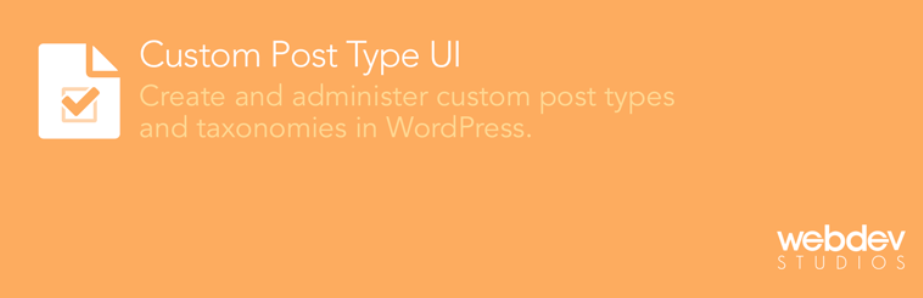
Custom Post Type UI is a free plugin found in the WordPress Repository that gives you an easy way to register and manage custom post types and custom taxonomies. Use the simple dashboard that’s created once the plugin is installed and activated, and start creating custom post types, assigning taxonomies, and editing previous post types right away.
Additional features include:
- Import custom post types that you already have on another website, making site development easier
- Advanced labeling for post types
- Support for available post editor features
- A separate listing of custom taxonomies created for easy organization and management
The only downside to this plugin is that Custom Post Type UI only helps you register custom post types and their taxonomies, but it does not display them on your website’s front end. Unfortunately, you’ll have to invest Custom Post Type UI Extended to display the data you create on your site.
PRICE: FREE (Custom Post Type UI Extended License $29)
3. Pods
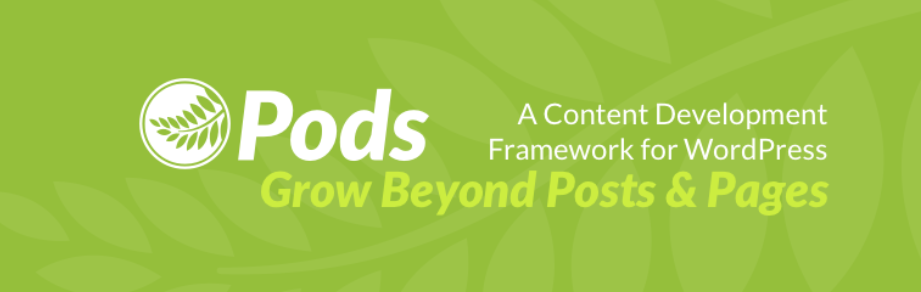
Pods is another free WordPress plugin for custom post types, taxonomies, and fields. Rather than navigate a dashboard, it offers site owners a wizard-like interface so you can create and manage your custom content from one place. In addition, the plugin creates what they call “pods” to organize all custom post types and taxonomies created. This helps you to easily find and manage them.
Other features include:
- Extend existing WordPress objects such as users, media, posts, and pages
- Display your custom content using shortcodes, widgets, code-free Pods Templates, or PHP if you like to code
- Build custom post types in their own separate areas
- Create custom admin forms to organize your site’s global settings
In addition, you can create advanced content types that are separate from WordPress and function off their database tables.
PRICE: FREE
4. Custom Post Type Maker
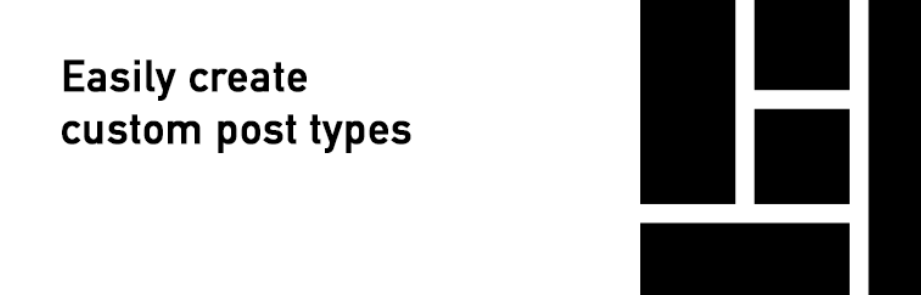
Custom Post Type Maker gives you an easy way to create both custom post types and taxonomies, just like you would a traditional WordPress post or page. This simple solution requires zero coding skills. It will also show you every custom piece of content you’ve created with or without the Custom Post Type Maker plugin, and includes an easy interface.
Some more features that come with this solution are:
- Fully integrates with the WordPress API
- Displays a list of all registered custom post types and taxonomies
- Manage Custom Post Type icons using the WordPress Media Uploader or Dash Icon
That said, this free plugin does not handle the display of custom content on the front end. Which leaves you to have to find another solution to do so, which may involve some coding.
PRICE: FREE
5. Toolset Types
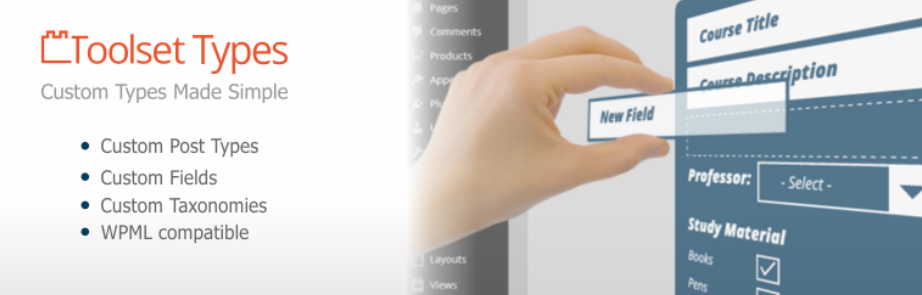
Toolset Types is a premium solution that lets website owners create custom post types, taxonomies, and fields so you can customize a website any way you need. For instance, create custom content to support a membership site, listing, directory, or even an eCommerce shop. As part of a larger solution, Toolset Types comes with an easy to use dashboard, and plenty of custom fields such as video, dropdown selection, single line text, phone number, and much more.
Other features you’d enjoy include:
- Full support over all of the plugin’s features
- Set up parent/child relationships between different post types for better organization
- Multilingual ready and compatible with WPML
- All fields can be repeated if you want
- Import and export provided for Toolset Types data
This plugin is highly advanced and has everything you need to customize a stand out website. In fact, the full Toolset package gives you a way to create custom post types and taxonomies, display your content on your website, create forms on the front end of your site, a drag & drop tool for editing pages, and even add custom roles and control their privileges.
PRICE: $69
Final Thoughts
WordPress custom post types and custom taxonomies are a powerful feature. They help you extend the design and functionality of the default WordPress installation. If you find yourself wanting to branch out past WordPress posts and pages (with traditional categories and tags)</i<, take a look at the above-mentioned WordPress plugin solutions to see which one will best suit your needs.
By creating custom content on your website, that’s organized using custom taxonomies, you give yourself more opportunities to create unique content for your site visitors. More than that. You also give search engine crawlers better content to index and display in relevant search results, which can drive highly qualified site visitors your way.
And when you do that, you’ll notice your email list getting bigger, more sales being finalized, and your business growing – which all website owners want.
Other articles you may enjoy:
- How Your Website’s Structure Can Enhance SEO
- 5 Strategies for Improving Your Website’s UX
- Measuring the User Experience of a Website
You May Also Like
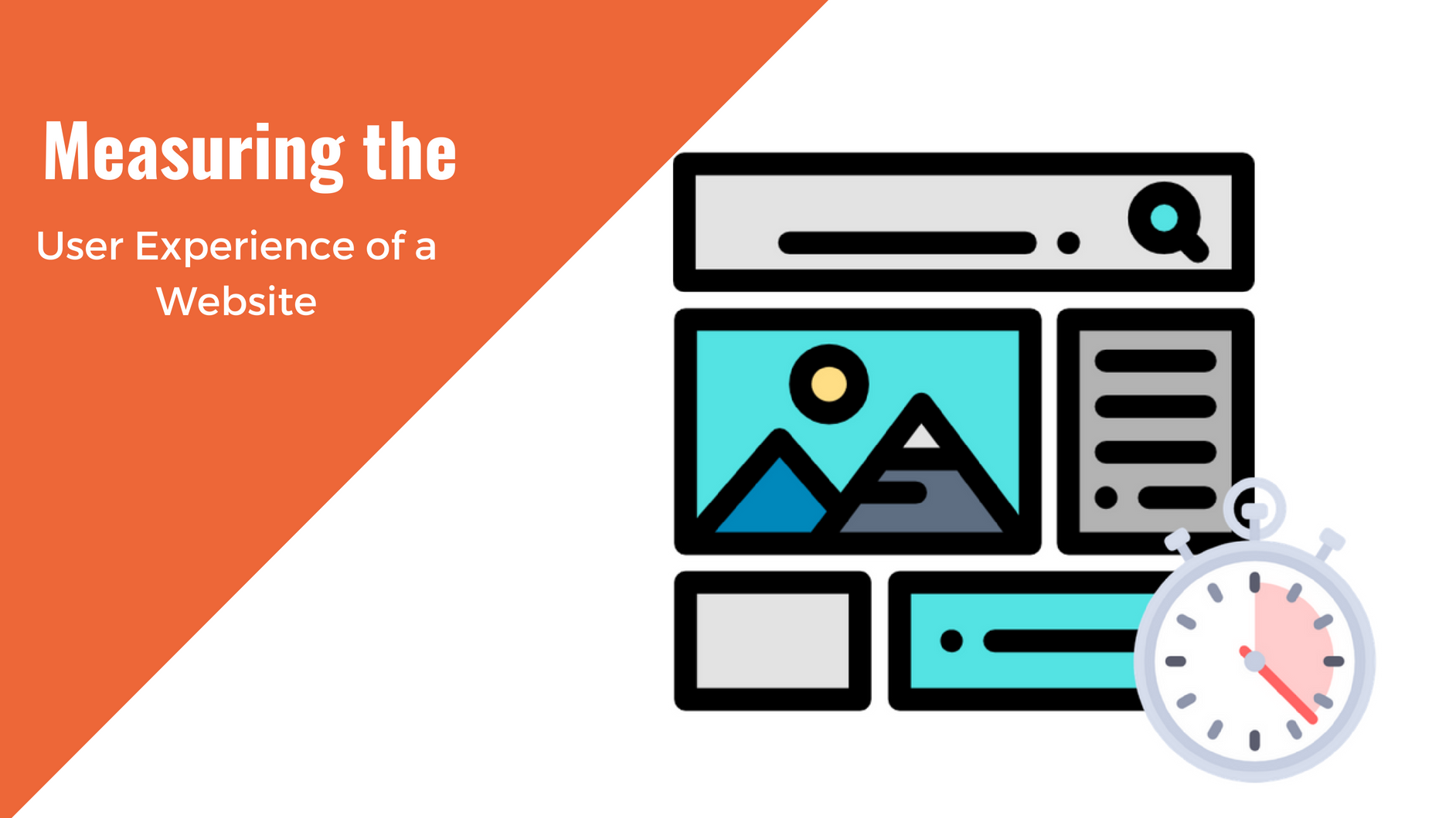
Having a website is an absolute necessity for any business. Gone are the days when you could simply update your website once and forget about it for months on end. In today’s ever-changing digital landscape it is important to constantly track and measure how well your website performs, as well…
read more >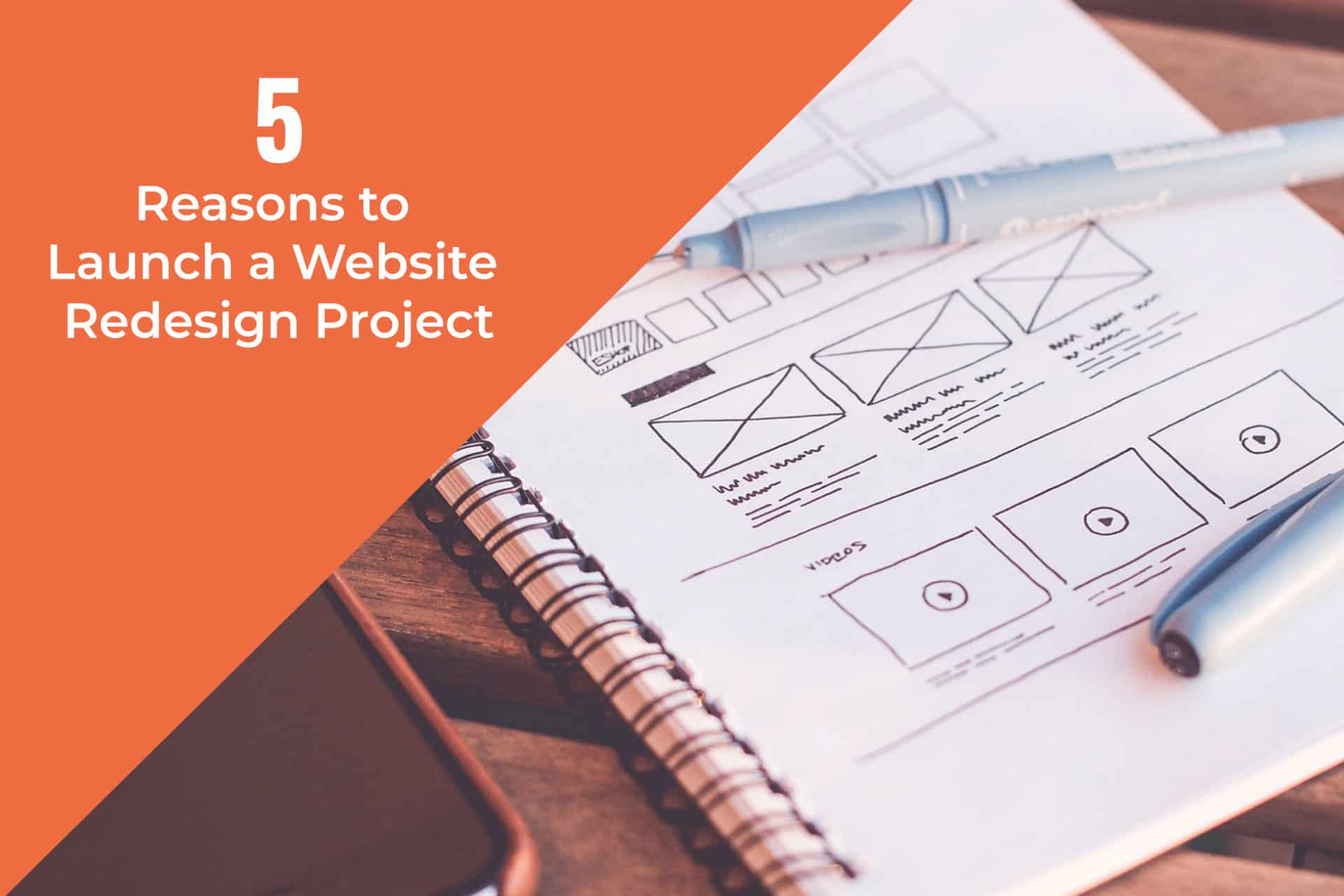
Thomas Bertram (T. Bert) Lance famously said, "If it ain't broke, don't fix it." Unfortunately, T. Bert Lance couldn’t foresee the future. He didn’t know that over 94% of Americans would be on the internet by 2024. If your website doesn't receive periodic updates or isn't accessible, users can become…
read more >
