Whether you are new to using WordPress or an old pro having a customized dashboard can save you time. After logging into WordPress, the first thing you see is the dashboard. This is a collection of widgets that provide users a simple way to find useful information without the need to navigate to specific sections or individual posts. On the default dashboard you can see new comments added to posts, make a quick draft for a new post, and read the latest WordPress news without needing to navigate to anywhere else within the site.
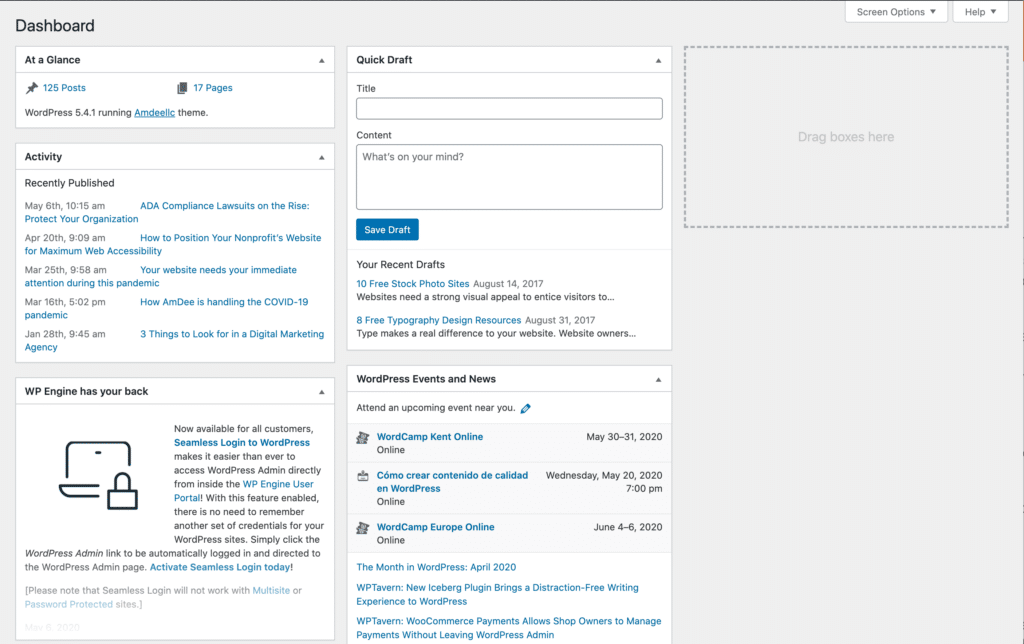
While WordPress comes with a few additional widget options you can add to your default dashboard, these may not suit your workflow or the needs of your WordPress site. In this case, you can customize your WordPress dashboard to optimize it for your needs.
In this article, we will share ways you can easily customize your WordPress admin dashboard.
How to Customize the WordPress Dashboard
There are several ways you can customize the WordPress admin panel. But the three most common are to modify your dashboard via:
- the screen options
- the help of plugins
- adding code inside the functions.php file
1. Customize WordPress Dashboard Using the Screen Options
The easiest way to change the dashboard is through the WordPress admin panel. The Screen Options is located in the top right edge of the default control panel screen, and when you click on the dropdown button, it opens a display of all of the default components.
Using the Screen Options method allows you to enable or disable any feature with just one click. Screen Options likewise permits you to create a more appealing layout for your page, change the dashboard’s design from 2 columns to 1 or remove components you do not want.
Unfortunately, this technique doesn’t make significant modifications in the functionality and look of the control panel itself. For bigger changes, you need to utilize a WordPress dashboard plugin.
2. Customize WordPress Dashboard Using a Plugin
Using a plugin is a simple way to make major changes to your dashboard that aren’t possible with the Screen Options method.
While there are many options, we like Dashboard Widgets Suite by Jeff Star and Plugin-Planet. This plugin, and ones similar to it allow users to customize their WordPress dashboard with ease.
Dashboard Widgets Suite offers a whole collection of awesome widgets which you can add to your WordPress dashboard.
3. Customize WordPress Dashboard Using the functions.php file
If you don’t have luck customizing your dashboard using Screen Options or an existing plugin there is one more option you may use. That is to get, and edit the code of your functions.php file inside the theme folder.
Please note AmDee only recommended this method for those who have previous experience with writing and deploying code. If you are not familiar please ask your developer for assistance as if done incorrectly you can render your site unusable.
Utilizing code from the WordPress Codex, or code you compose yourself, you can get full control over the appearance of your dashboard, as well as over all of your website’s functions.
By adding specific lines of code in the functions.php file, you can disable default widgets without installing plugins, and even designate certain widgets for particular users only.
It’s also feasible to make stylistic and design changes through customizing of the existing code or adding brand-new elements to the functions.php file to change the appearance of the WordPress control panel.
Conclusion
That’s it. If you have any further questions on how to customize your WordPress dashboard, or need assistance using the functions.php please drop us a message or tweet at us, @AmDeeLLC
customize recommendation set upYou May Also Like
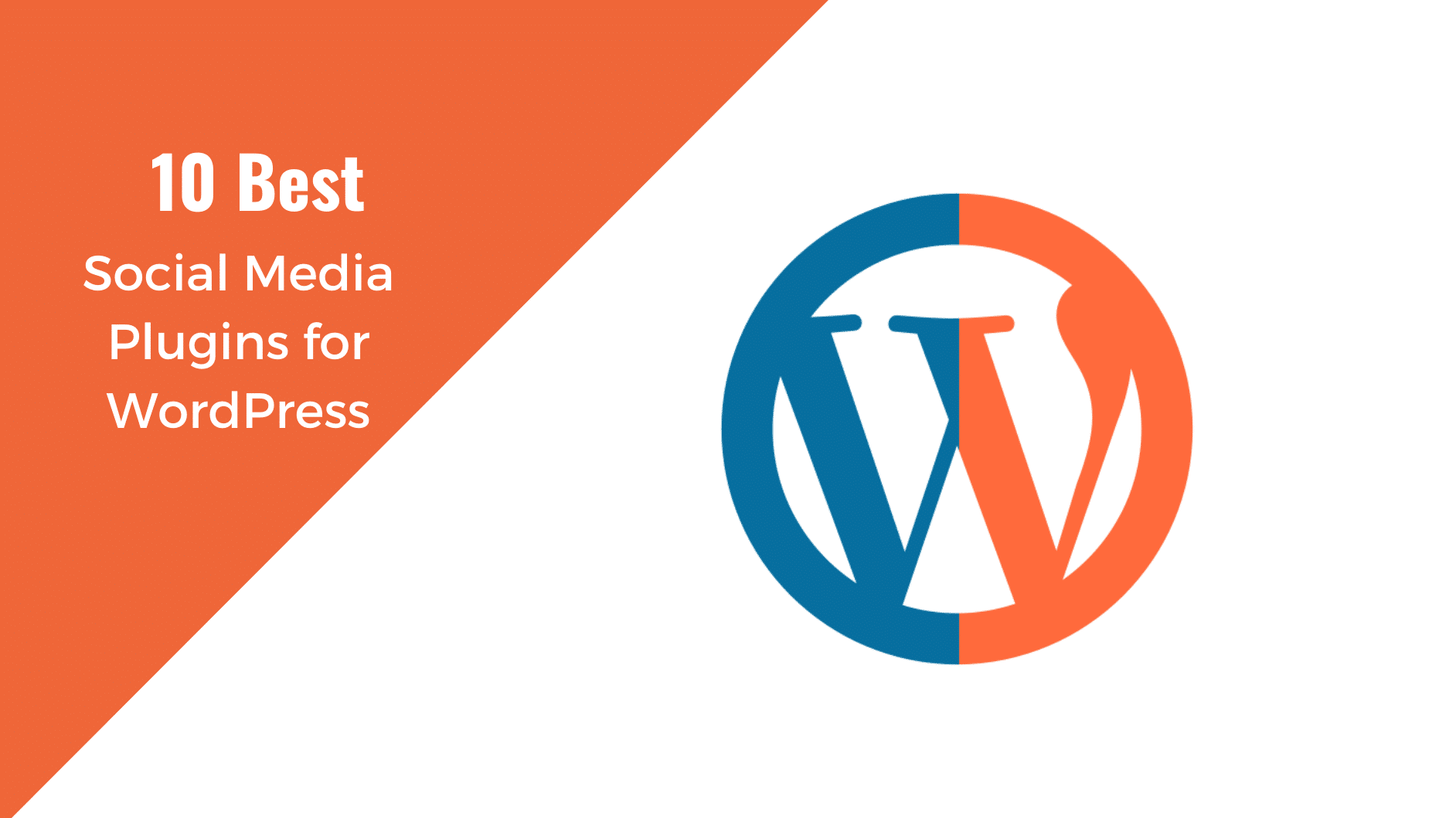
Even the best content in the world is useless if nobody hears about it. But WordPress has you covered thanks to a wide range of social media plugins that help spread your content to the people that matter. The challenge is now finding the right plugin. There are over 51,800…
read more >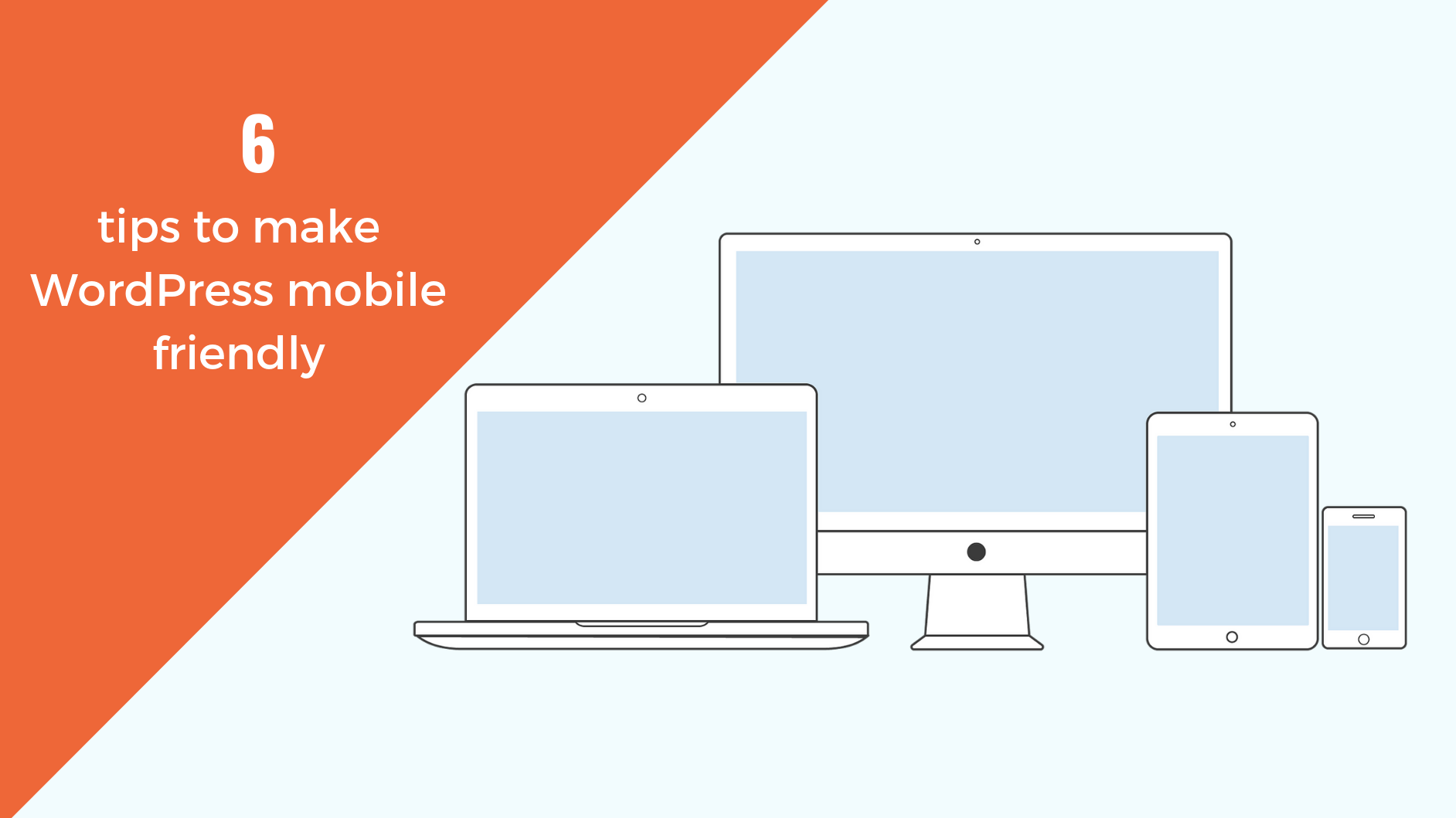
There is no doubt that WordPress is the most popular Content Management System (CMS) because of its variety of features and customization options. You can create any kind of website with WordPress, and there are thousands of plugins and themes available in the WordPress gallery you can choose from. However,…
read more >