Your Guide to WordPress Taxonomies: Categories and Tags
You may not even realize it, but chances are, if you have a WordPress website, you’re using WordPress taxonomies. Unfortunately the term “taxonomy” is obscure and not often used in general conversation; even by experienced website owners.
Sure, you probably know that WordPress is an easy to use blogging platform that runs nearly 31% of the world’s websites.
You might also know that you can extend the design and functionality of WordPress using free and premium plugins and themes, turning your website into anything you want.
And it’s also likely you know how wonderful the WordPress community is. People from all over the world come together to build better software, engage in forums and will help you troubleshoot issues. They are just plain awesome.
But the question remains: how many WordPress website owners really understand the fundamental grouping structure in WordPress?
Well we can’t exactly answer that question. But we can help those who maybe aren’t 100% sure what WordPress taxonomies are and show you how to use them.
So, let’s get started.
What is a WordPress Taxonomy?
In short, a taxonomy is a way to group things together. In WordPress, taxonomies are often used for grouping together related posts (or other pieces of content).
By default, WordPress has four built-in taxonomies:
- categories
- tags
- link categories
- post formats.
WordPress taxonomies are beneficial because they give website owners a way to organize site content in an intuitive way. They also display for site visitors. This makes it easier for them to find the content they’re looking for, rather than having to sort through your blog posts chronologically, which is how WordPress is initially set up.
As a bonus, the more organized your site’s content is, the higher you’ll rank in search results because:
- Categories and tags can contain the keywords that people are searching for in Google
- Organized content increases user engagement and lowers your bounce rate
- Search engine crawlers can index organized content better so you’ll appear in more relevant search results
Today, we’re going to focus on the two most commonly used WordPress taxonomies: categories and tags.
Though there are many different types of tags in WordPress, such as meta tags, header tags, and alt tags, we are going to focus on the ones you assign site content to. These tags are the most visible to site visitors and best help you organize your content to get higher search rankings.
So, let’s get started.
WordPress Categories and Tags
The simplest place to find your website’s categories and tags is on the right hand side of the WordPress Editor:
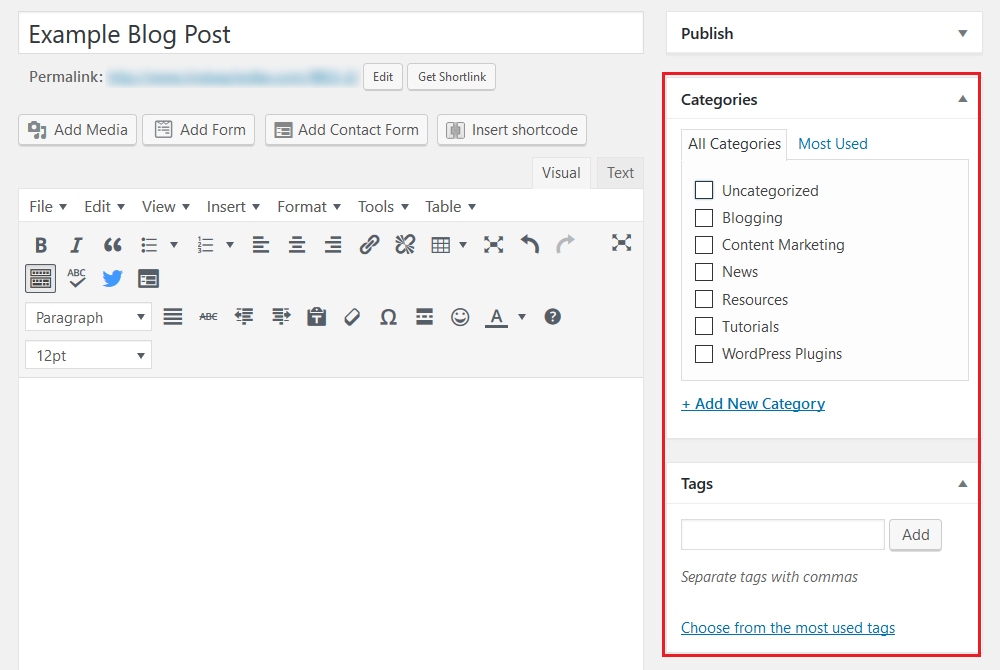
This is also the easiest place to add categories and tags to your site’s content.
You can always add or edit taxonomies by navigating to Posts > Categories or Posts > Tags in the WordPress dashboard:
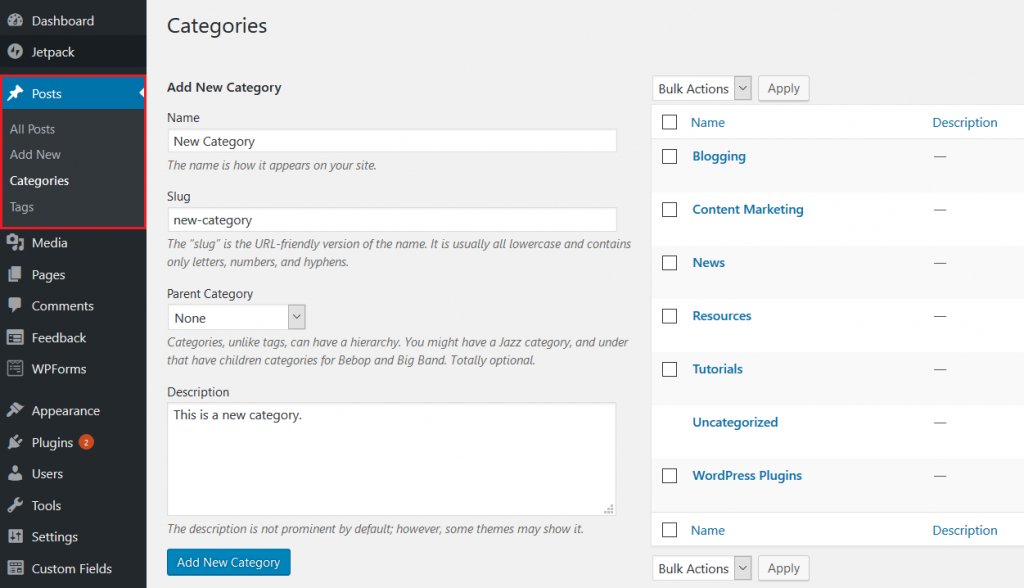
You can also click on the Quick Edit section under each blog post and make quick changes to the content’s categories and tags:
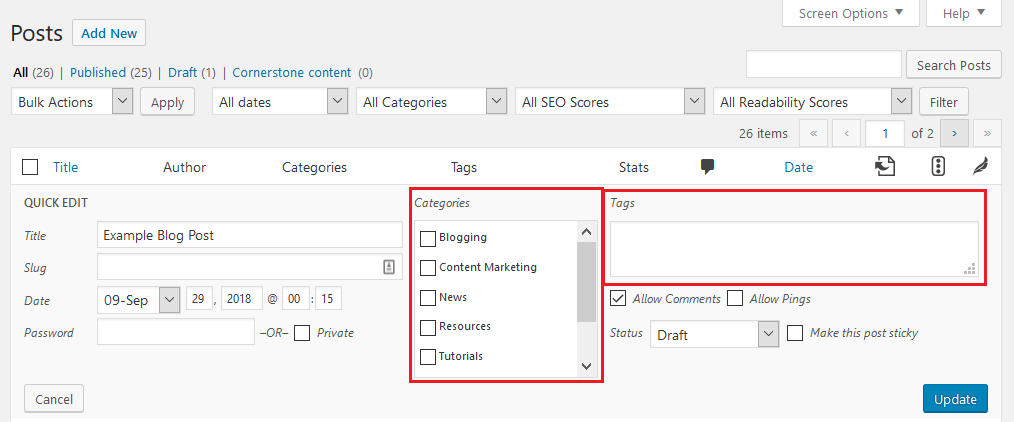
But before you do all of that, let’s take a look at the differences between WordPress categories and tags.
What Are the Differences Between WordPress Categories and Tags?
Categories
Categories are broad terms used to group your WordPress posts. They are like the table of contents for your website. They help people identify what your blog is about before reading anything you’ve published.
You can add as many categories to your website as you want, which is especially helpful as your blog grows and becomes more complex. You should, however, try to use evergreen categories and subcategories so that in the future the categories you’re using are still relevant and usable.
Stick with very broad terms that can be used across all your site’s content, no matter how you grow or what happens in the future. From there, use tags to further organize your content.
As a note; categories are required on all blog posts. If you don’t assign one to your content, it will automatically be assigned the category Uncategorized.
Tags
Tags are specific words used to describe content in your WordPress posts. They are used to micro-organize content and are not as pre-defined as your site’s handful of categories. They typically include keywords that relate to your blog post.
You can add as many tags to your posts as you want, though it’s a good idea to limit the number to 10 or so. This way your content stays organized and readers can pinpoint the exact content they want.
After all, tags are used to show relationships between your site’s content, not separate every piece of content into its own little space.
To make things even easier, you can click on the Choose from the most used tags link and select from tags you’ve used in the past for other blog content.
You do not have to add any tags to your site’s content and tags are not hierarchical, meaning you cannot create sub-tags.
What Happens After You Add a Category or Tag?
When you add a category or tag for your website’s content, your are creating what is called a “Term” within a “Taxonomy.”
Because of this, WordPress will do several things with the categories and tags you add to your site’s content:
Single Term Listing Page
First WordPress will create a new page for every term on your website. This means that any category or tag you add will have its own unique URL. For instance, the category “Tutorials” will have the URL www.mywebsite.com/category/tutorials.
The reason WordPress does this is so people can easily access what is essentially a listing page by entering that URL into their browser and find every blog post assigned that category.
Individual Post Links
Depending on the theme you use and how your site is set up, WordPress will then display your categories and tags as clickable links under every blog post you publish.
They may appear near the post title and excerpt, or on the page of the post itself (or both). For example, our blog displays categories near the post title and excerpt:
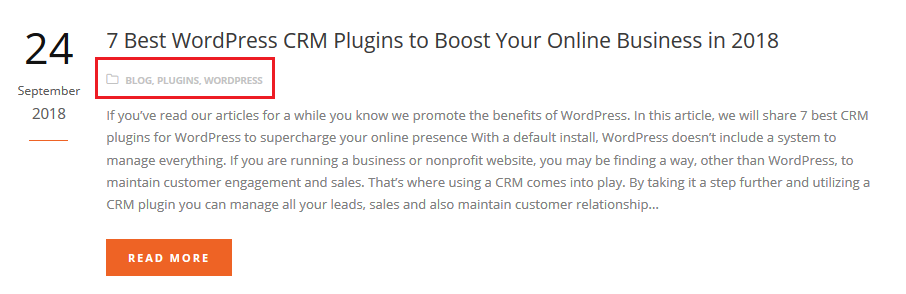
We also display tags at the end of each post so users interested in similar content can click on the tag they want to learn more about and find additional content to read.
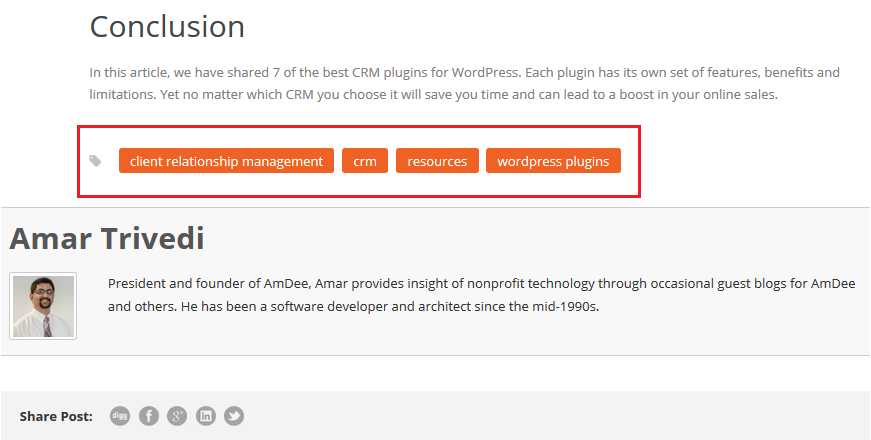
You can also choose to display your WordPress taxonomies for site visitors to see in other ways.
Let’s take a look.
How to Display Categories and Tags on Your Website
There are a variety of sections that your categories and tags can be added to. Below we list the two most common ones.
Just be aware that the new WordPress editor, Gutenberg, is going to be released very soon. In fact, Matt Mullenweg recently announced WordPress 5.0’s road map.
Because of this, the taxonomy interface might see some changes and look slightly different than what is currently shown below.
Widget Sections
If your website is widget-friendly, you can display both categories and tags in your site’s widget sections by navigating to Appearance > Widgets in the WordPress dashboard.
From there, drag the Categories and Tag Cloud widgets to the area on your website you want them to appear (e.g. sidebar, footer, header, etc.). Configure the settings to your liking and click Done.
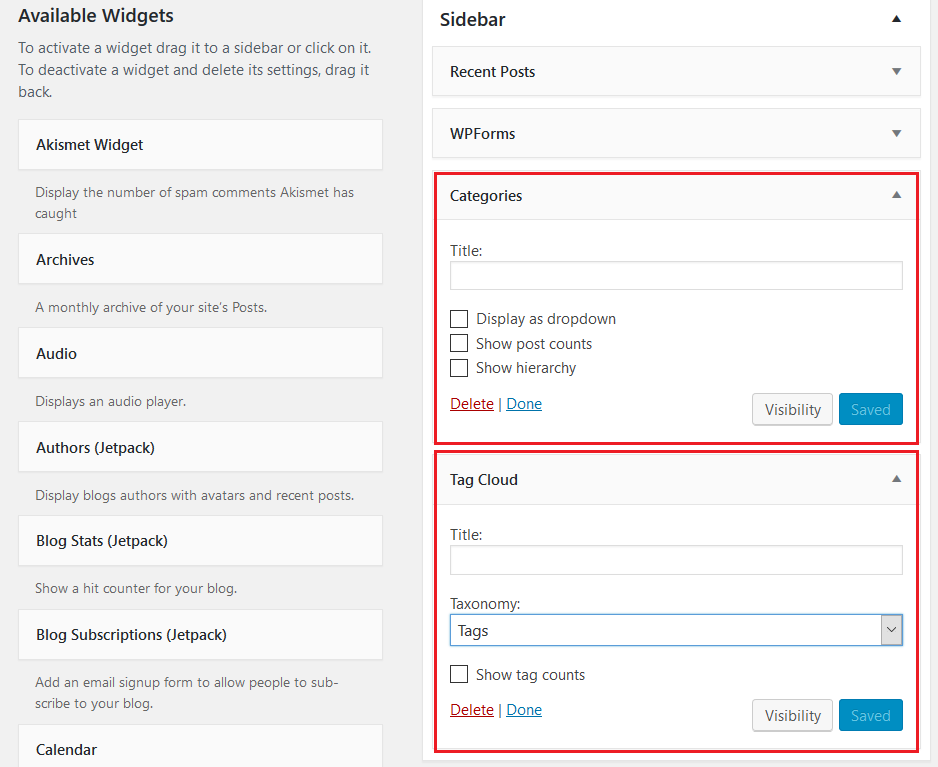
Your WordPress taxonomies will now appear for site visitors in their designated areas as clickable links.
Navigation Menus
If your WordPress theme allows, you may also be able to display your site’s categories in your navigation menus.
To do this, go to Appearance > Menus in the WordPress dashboard. Select the navigation menu you’d like to add your taxonomies too, click on the Categories dropdown, and select the categories you want to display for site visitors.
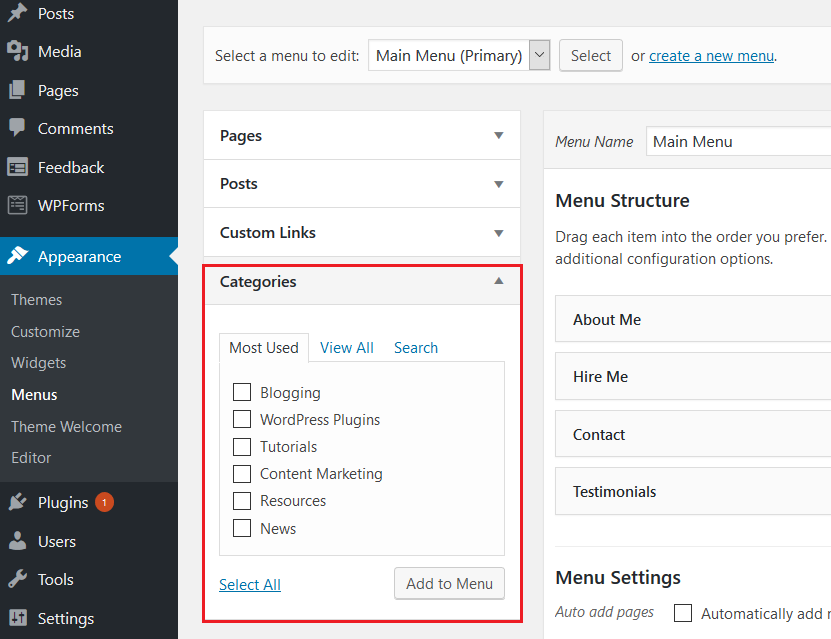
You can even create an entirely new navigation menu, dedicated just to categories if you wanted to.
Final Thoughts
And there you have it! You now know what WordPress taxonomies and how to use them on your website to organize your site’s content and improve the user experience.
When used together, categories as broad and tags as specific, you’ll form a clear line for site visitors to navigate when exploring your website. You’ll also be able to organize your content in a way that you, your site visitors, and search engine crawlers will understand, even as your site begins to grow.
So, the next time you create a blog post for your WordPress website, pay attention to the taxonomies you’re using. Make sure to focus on evergreen categories and very specific, post-related tags, so your site visitors can always find exactly what they’re looking for when they land on your website.
Other articles you may enjoy:
- Managing WordPress User Roles, and Why They’re Important
- 3 Ways Accessibility Helps Your Website With SEO
- How Your Website’s Structure Can Enhance SEO
You May Also Like
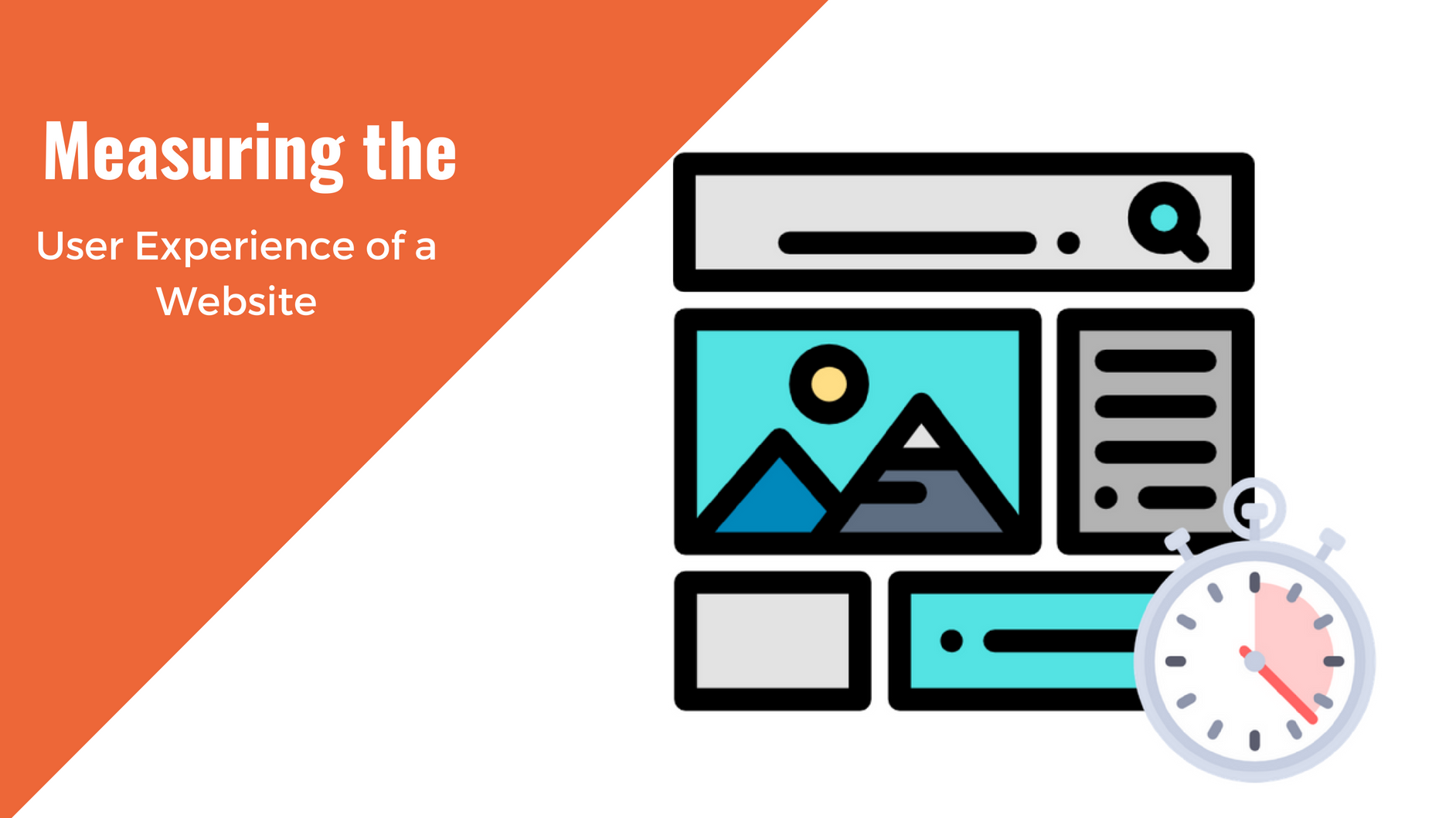
Having a website is an absolute necessity for any business. Gone are the days when you could simply update your website once and forget about it for months on end. In today’s ever-changing digital landscape it is important to constantly track and measure how well your website performs, as well…
read more >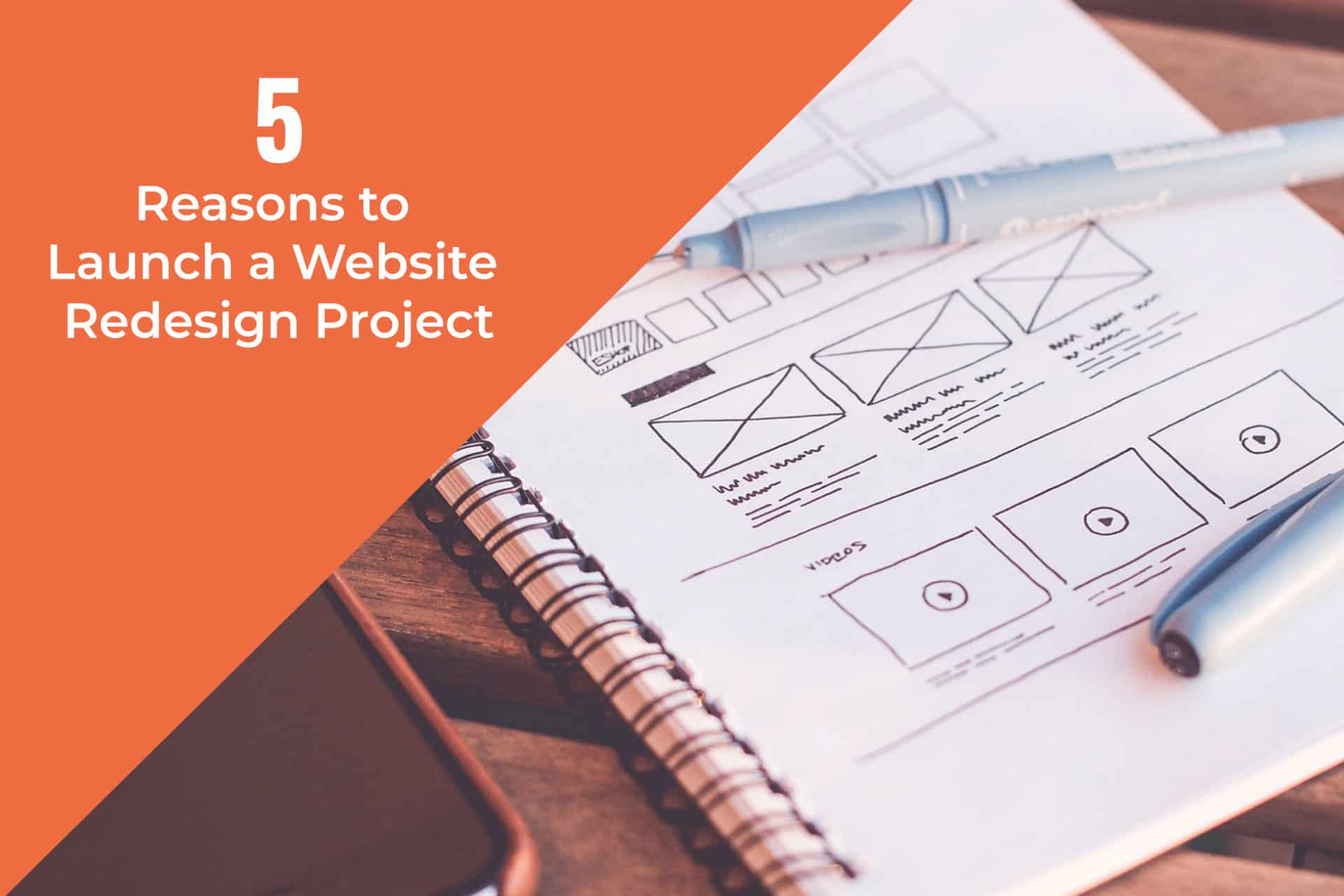
Thomas Bertram (T. Bert) Lance famously said, "If it ain't broke, don't fix it." Unfortunately, T. Bert Lance couldn’t foresee the future. He didn’t know that over 94% of Americans would be on the internet by 2024. If your website doesn't receive periodic updates or isn't accessible, users can become…
read more >
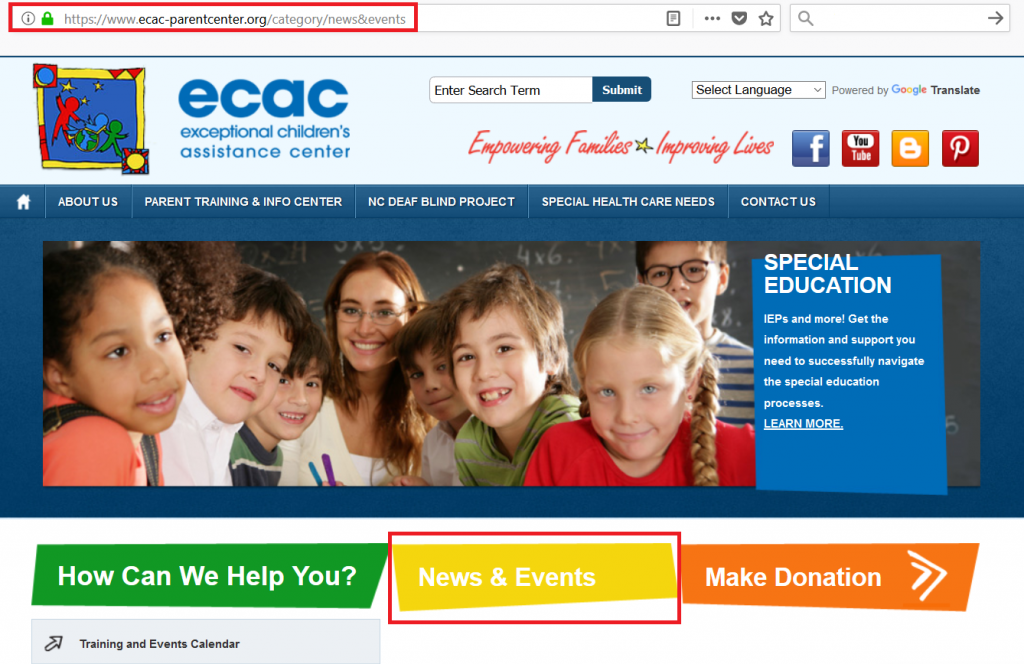 (
(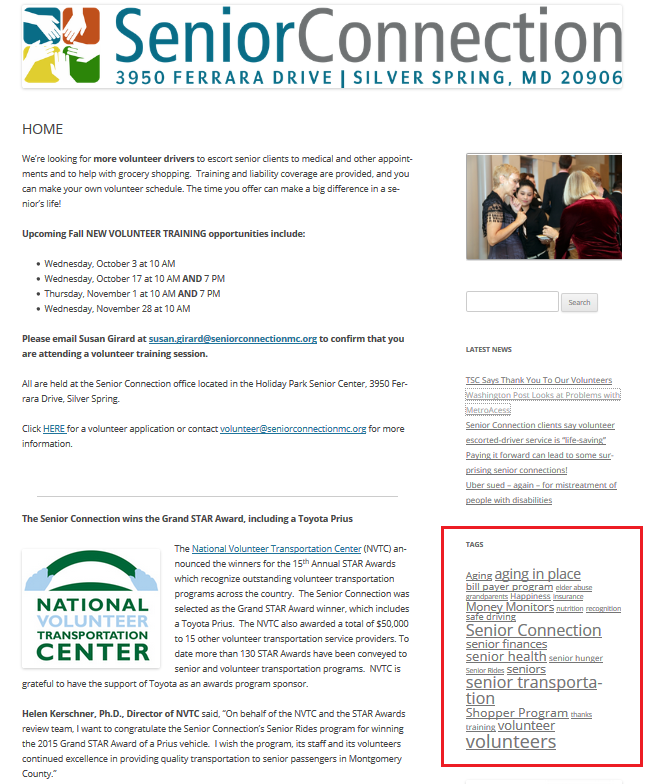 (
(