How to Setup a Multilingual WordPress Site
Connecting to a global market with a multilingual website can be very beneficial. While most websites usually use the English language if you want to expand your target market or spread your global reach, you can turn your website into a multilingual website. By covering non-English speaking zones you can generate extra traffic and sales.
Setting up a multilingual WordPress site is very easy. Without needing any coding skills you can make your site multilingual through a plugin for your WordPress site.
In this article, we will show you how you can set up a multilingual WordPress site by using 3 plugins, WPML, Google Translator and Polylang.
Let’s dig into it.
Using the WPML Plugin
WPML is the most advanced WordPress multilingual plugin. This premium plugin comes with over 40 in-house languages while offering you the ability to also add your own languages like Mexican Spanish, Colombian Spanish, Canadian French etc. With the WPML plugin you can run multiple language sites in just one domain without the need to add another domain.
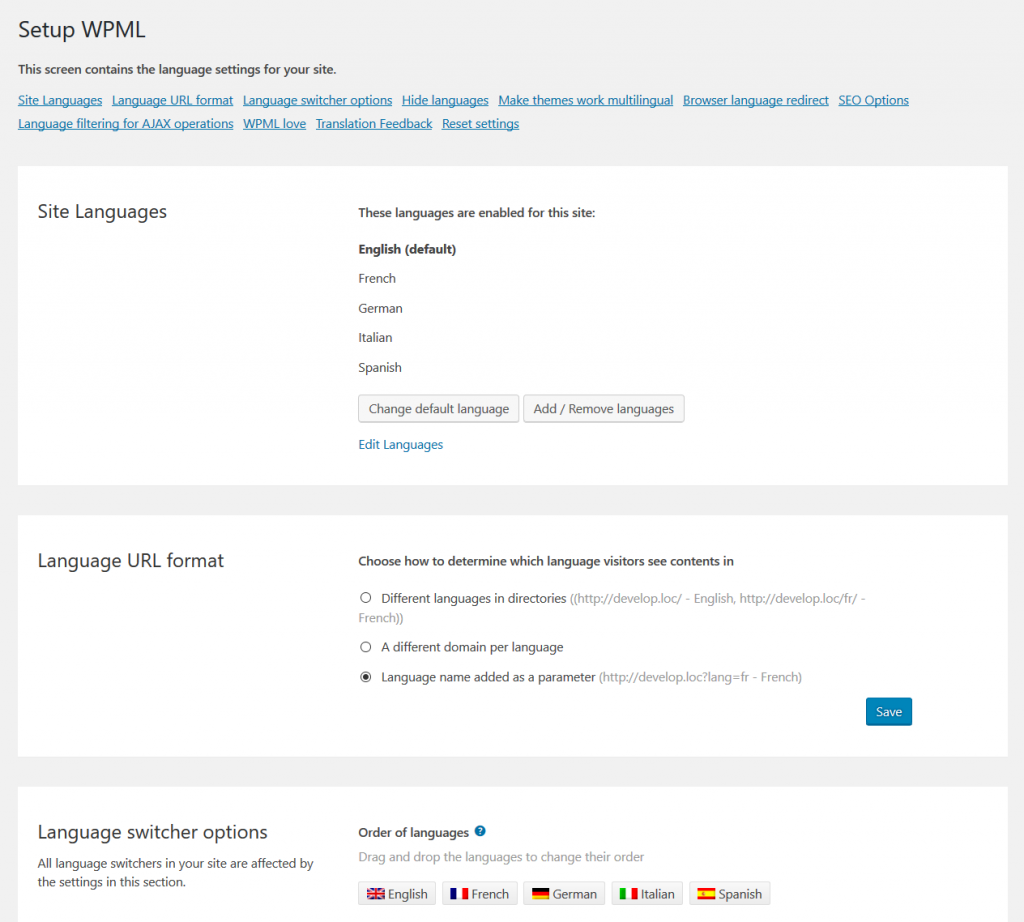
Source: WPML website
Featuring an easy to setup process you can enable languages quickly and easily, change the default and change the order they are displayed. If you do run into questions there is a thorough setup guide and searchable forums.
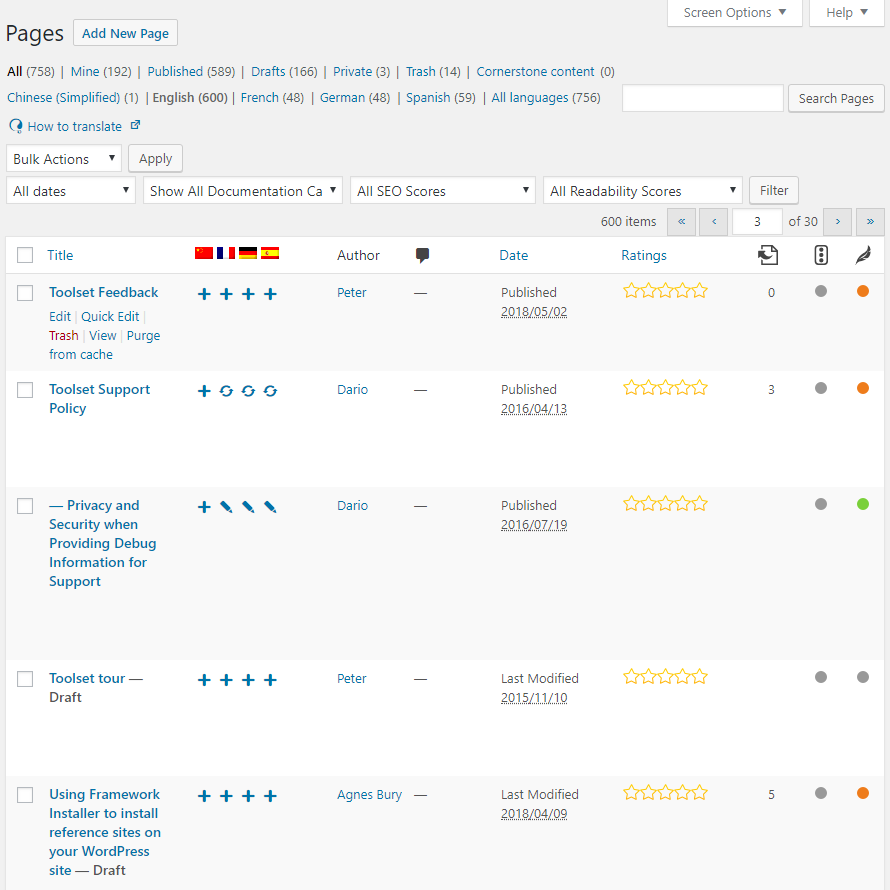
Source: WPML website
Though there is a cost for this plugin it’s many useful features, user-friendly translation management dashboard, and 30-day money back policy make it worthwhile investment for making your site multilingual.
Using Google Translator
The Google Language Translator WordPress plugin will automatically use Google’s database to translate your website into a variety of languages.
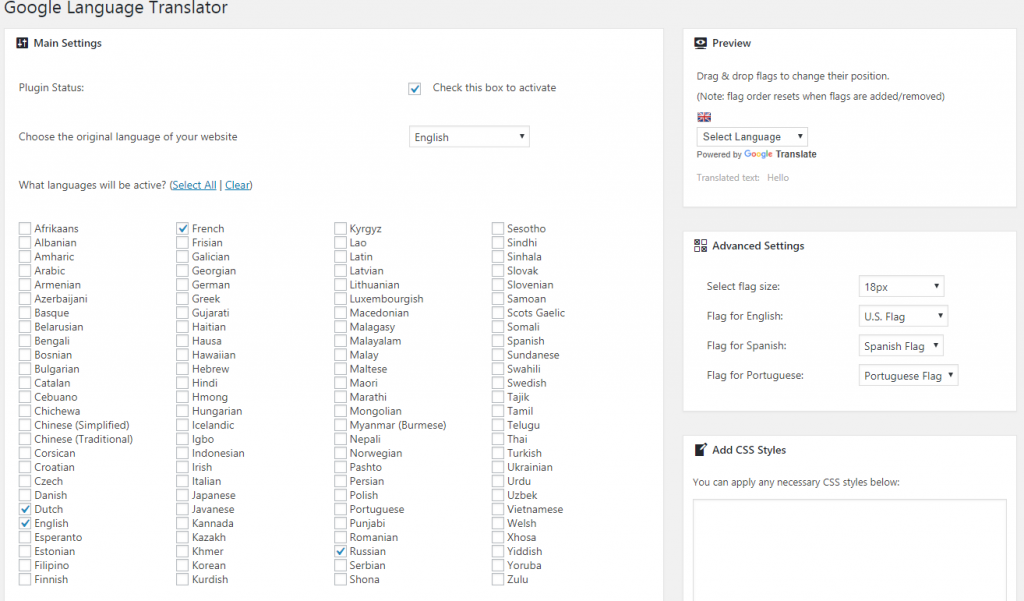
You will need to install and activate the Google Language Translator. From Settings> Google Language Translator you can customize this plugin for the language or languages needed on your site. It is fully customizable allowing you to change the language switcher width, text color, background color, and much more. While the default setting includes Google branding, you can remove the branding if you want.
While this plugin offers a free and Pro version, the Pro version comes with more useful features. Using the Pro version plugin, you can edit up to 5 phrases in any language, can highlight up to 104 languages with flags, and exclude specific areas from translation. It also offers 6 floating widget positions, language switcher loads inline with page content and much more. You can also integrate Google Analytics to check how many users are actually translating your website content and what their GEO locations are.
Using Polylang Plugin
Polylang is another great WordPress multilingual plugin. In a few minutes you can have your site up and running as a bilingual or multilingual site. You can define the language for your pages, posts and tags. The default language will be English and you can add other languages as needed.
First, install and activate the Polylang plugin. Then go to your WordPress admin panel and from there you can find the “Languages” option and then add new languages.
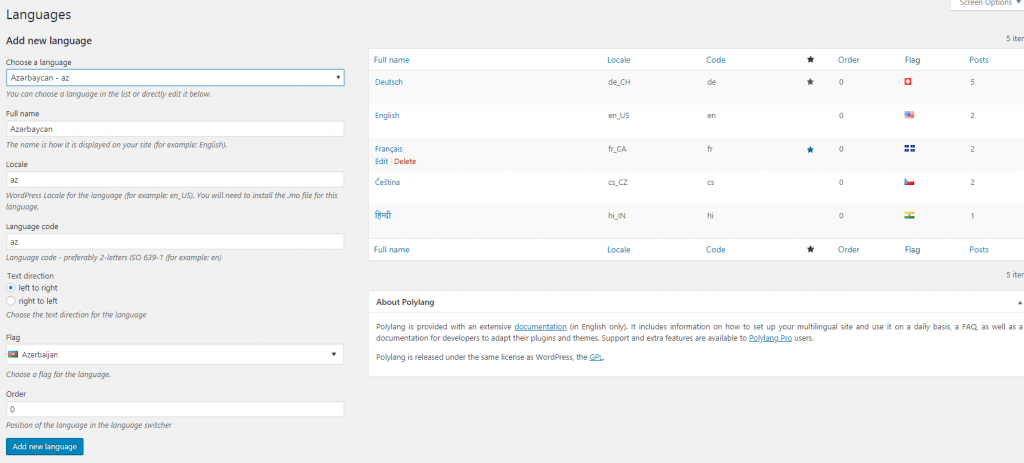
If you want your site to get automatically translated, then you need to install an additional add-on. You can find it by going Languages> Lingotek and install the Lingotek Translation plugin.
The above three mentioned plugins make your WordPress site multilingual with relative easy and can help attract the attention of different demographics. Where they is a cost for one, two are free. You can get started with no investment besides the time needed to instal and set them up. Keep reading for detailed instructions for setting up the PolyLang Plugin
Setting up PolyLang Plugin
In this step, you need to setup Polylang. This is where you can add different languages and other settings.
Go to Languages> Settings> URL modification. There you need to choose which type of URL you want to use. As a beginner, we suggest you to use the first option “The language is set from content”. You may wonder why we use the first option. Because, this setting doesn’t modify your posts, pages, categories, and tags URLs. If you turn off this plugin in future, then all links will be broken. To take the full SEO advantage, you can use the second option. Check the screenshot below for more information.
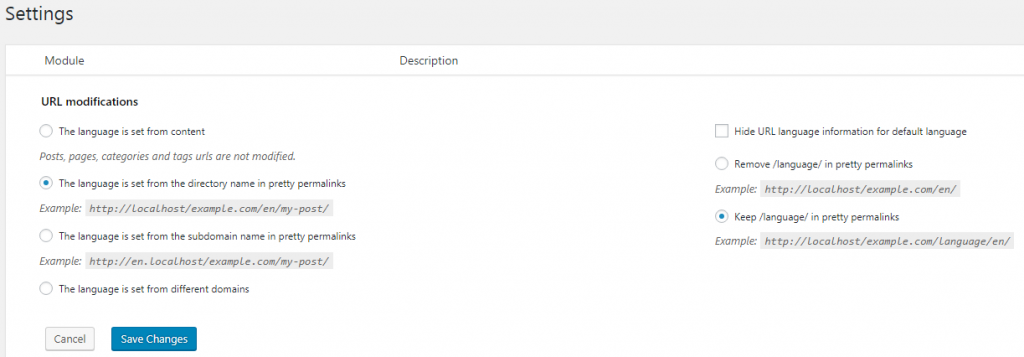
Polylang also makes it simple to remove all the data created by the plugin. To remove all the plugin data, go to Languages> Settings> Tools and check the option. This way you can delete all the Polylang data when using the “delete” link on the plugins screen.
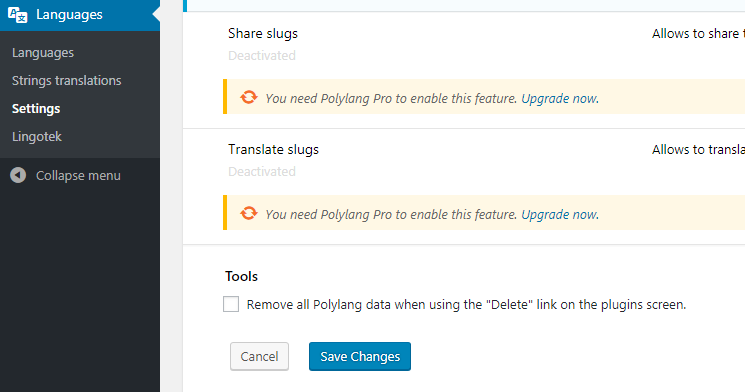
Creating Multilingual Content in WordPress
To create multiple language content, go to your posts or pages. Then simply create a new post/page or edit an existing one. On the right side of the post editor screen, you will notice languages meta box.

Here, the default language will be automatically selected. So, you first need to write content in your default language and then translate it into other languages. To change the language, you can use Google translator or any other translator. Most of all, you need your article in other languages.
To select the other language, simply click on the (+) button and add content for that language. If you want to add more languages, then repeat the process for all languages. Once you are done, you can publish the post/ page.
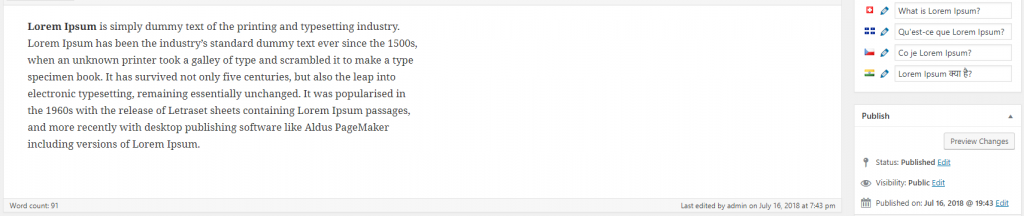
Displaying Language Switcher Option on WordPress Site
After adding Polylang plugin, you may want to check whether it is working or not. Polylang makes it simple. Go to Appearance> Widgets and add the language switcher widget to your sidebar or footer area.
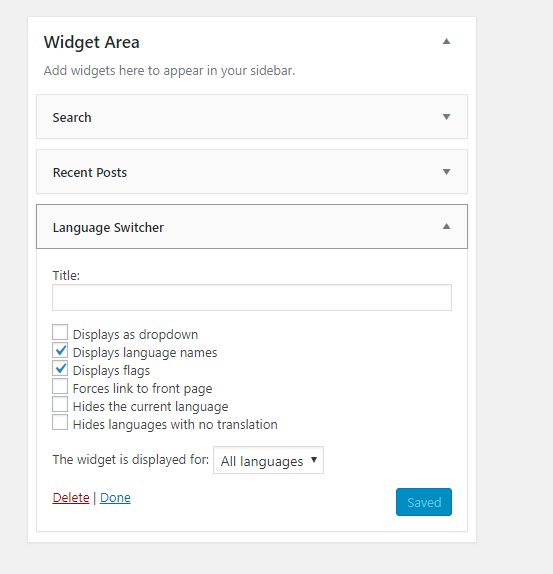
From the widget option, you can add Language Switcher widget and can display language names, flags, hide the current language etc. Now go to your website’s homepage to see the language switcher option.
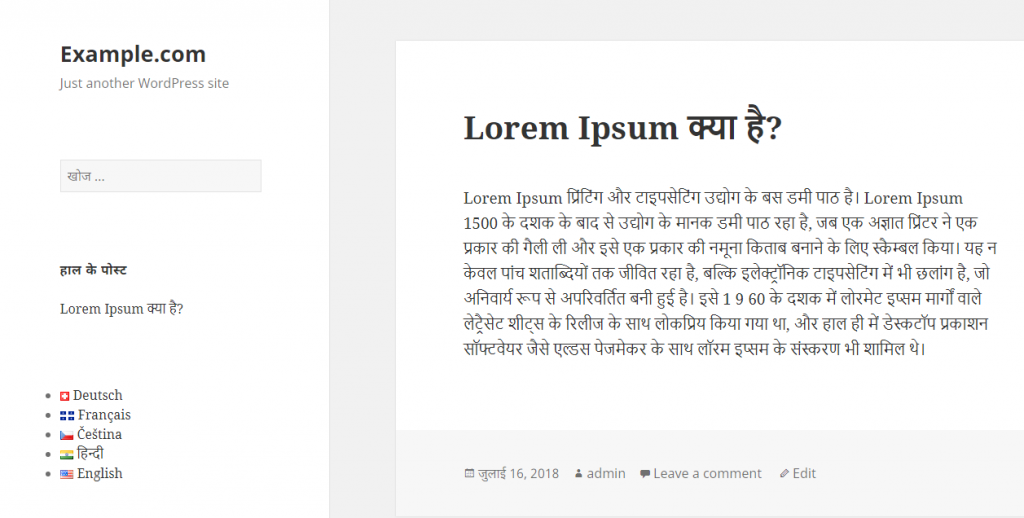
That’s it. This is how you can create a multilingual WordPress site. We have used 3 different multilingual plugins and you can use any of them.
If you like this article, do share it with your friends. Do you have any question regarding this topic? Let us know in the comment section.
wordpress plugins wordpress tutorialYou May Also Like
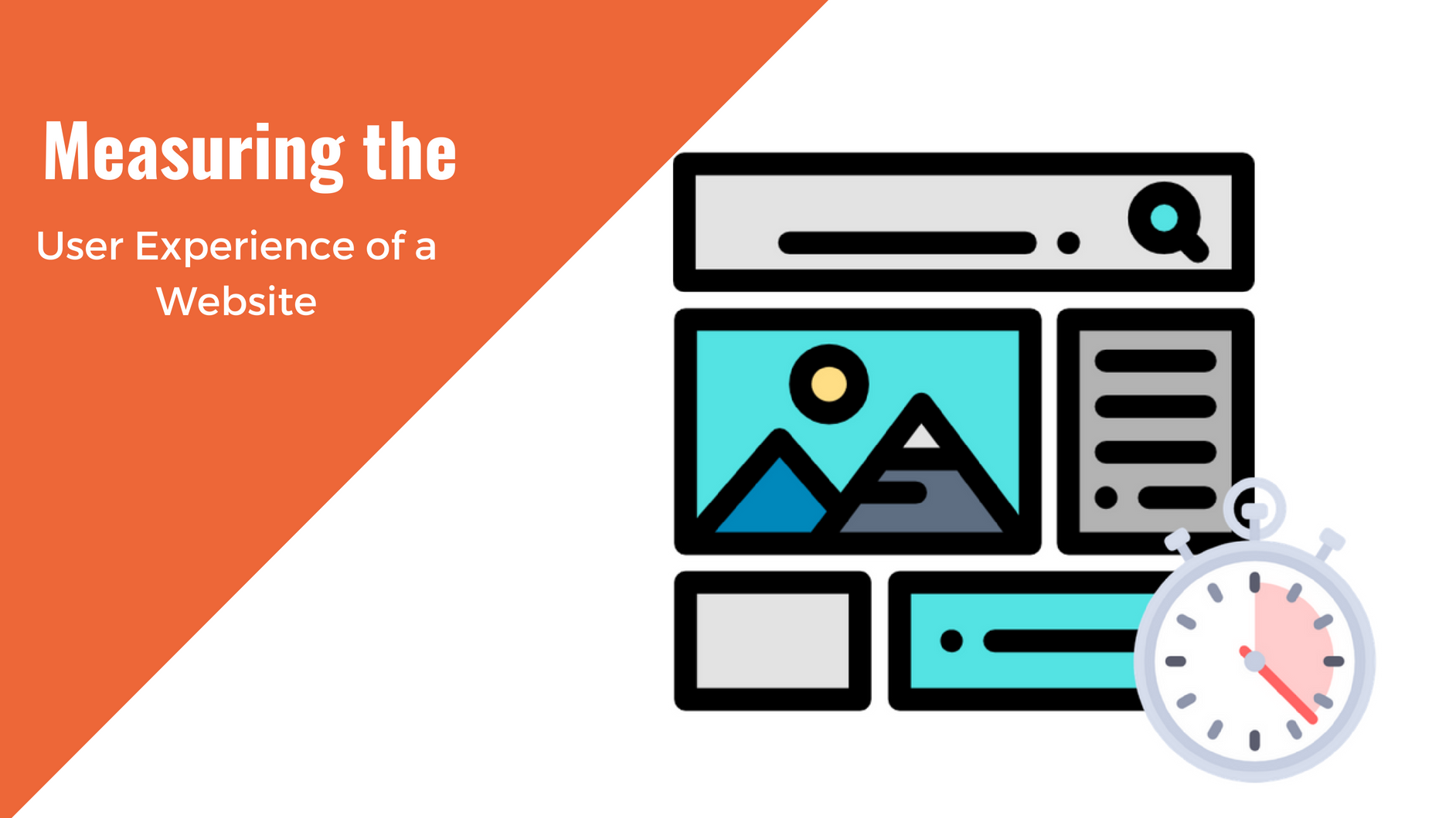
Having a website is an absolute necessity for any business. Gone are the days when you could simply update your website once and forget about it for months on end. In today’s ever-changing digital landscape it is important to constantly track and measure how well your website performs, as well…
read more >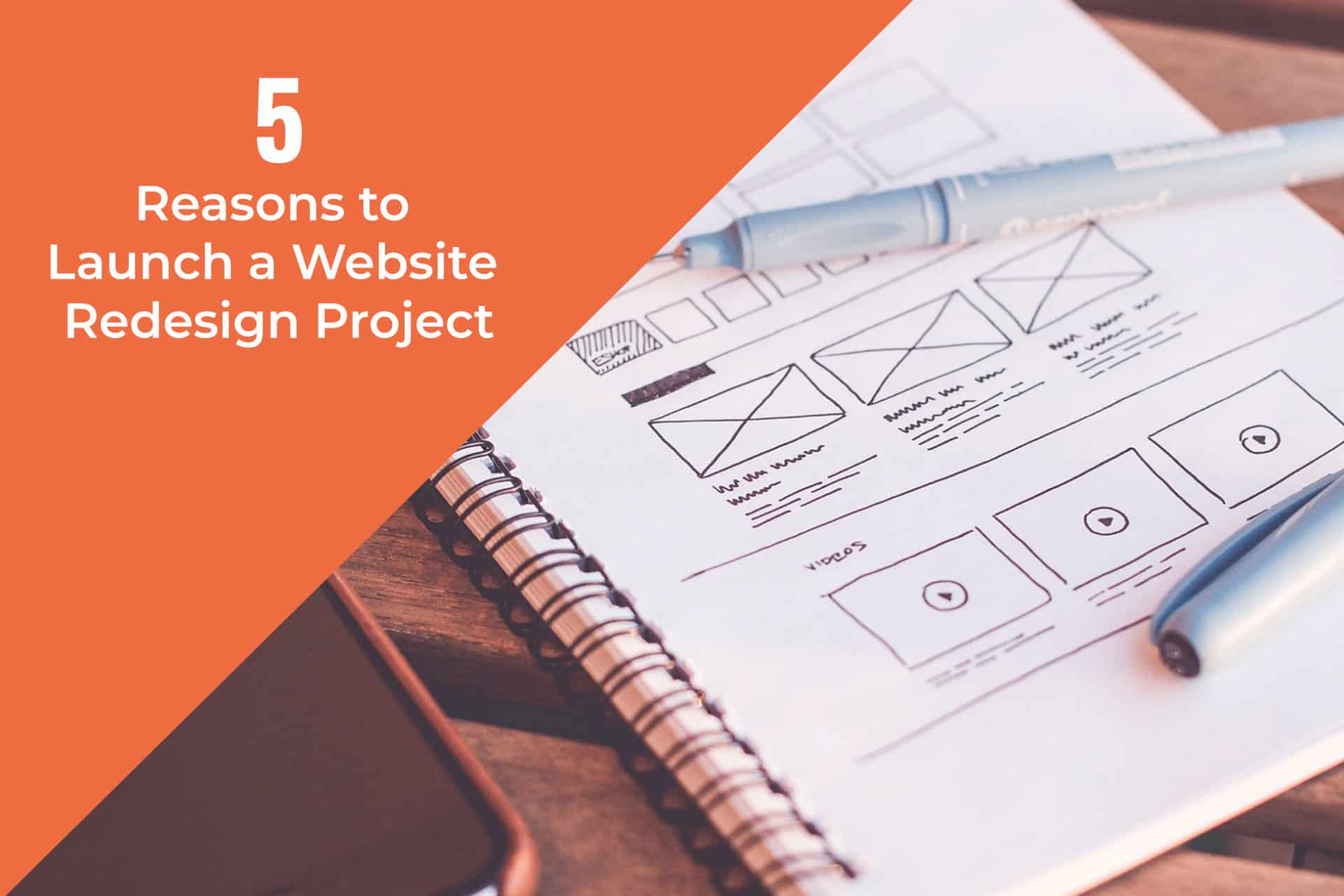
Thomas Bertram (T. Bert) Lance famously said, "If it ain't broke, don't fix it." Unfortunately, T. Bert Lance couldn’t foresee the future. He didn’t know that over 94% of Americans would be on the internet by 2024. If your website doesn't receive periodic updates or isn't accessible, users can become…
read more >
